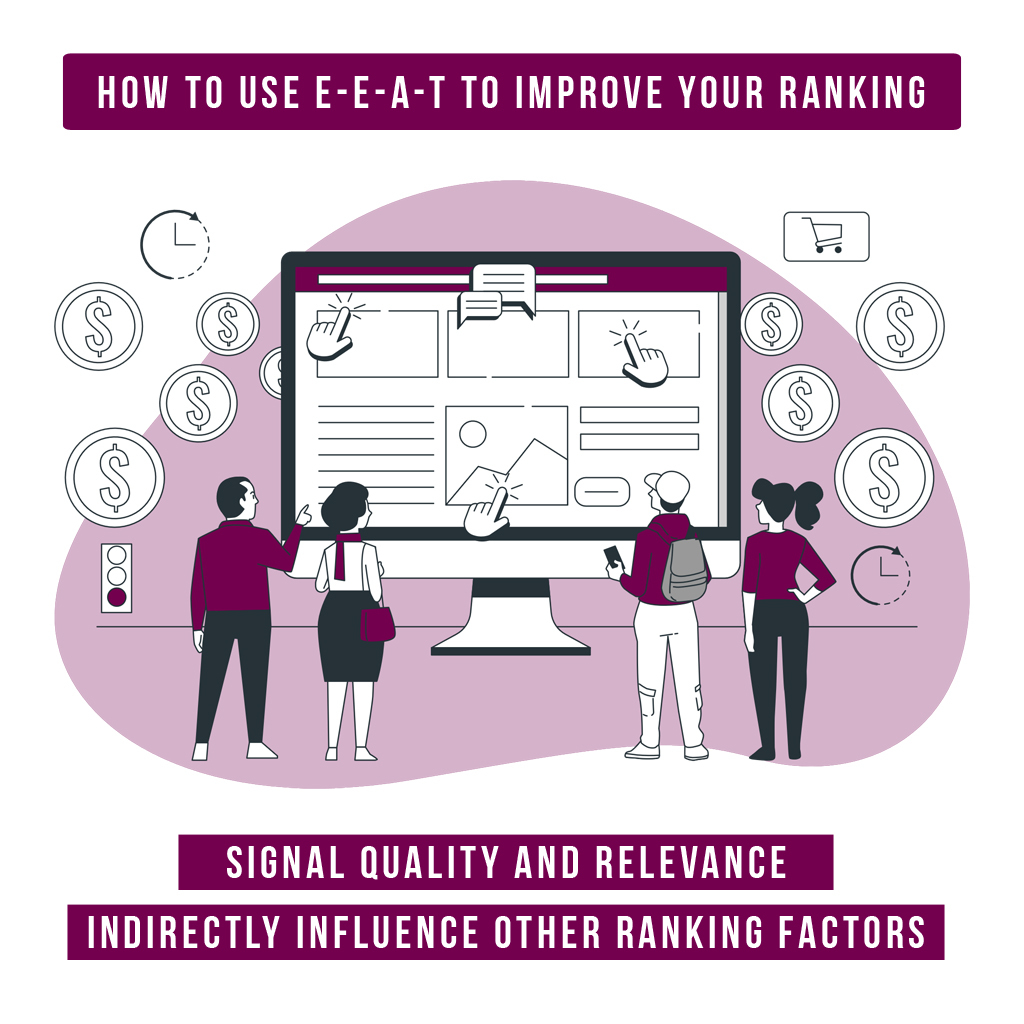
Modern smartphones, including the iPhone 14 Pro Max, operate on complex software. Occasionally, glitches or performance issues may arise, necessitating a reset to restore optimal functionality.
In the hustle and bustle of daily life, it’s not uncommon to forget a passcode. Additionally, Face ID malfunctions may occur. Knowing how to reset the device becomes essential in such situations.
If you’re planning to sell or pass on your iPhone 14 Pro Max, resetting it to factory settings is crucial to protect your privacy and provide a clean slate for the new owner.
Before diving into the reset process, it’s crucial to back up your data. Losing personal information, photos, or app settings can be distressing. Follow these steps to ensure your data is securely stored:
Taking this precautionary step ensures that your data is safe and can be easily restored after the reset.

Understanding the distinction between a soft reset and a hard reset is crucial for effective troubleshooting.
A soft reset, or force restart, involves turning off and on your device without affecting your data. This is a quick solution to address minor glitches.
When to use a soft reset:
A hard reset, or factory reset, erases all content and settings on your device. This is a more drastic measure, typically reserved for persistent issues.
When to resort to a hard reset:
Performing a soft reset is a straightforward process that can often resolve minor issues without affecting your data:
Your iPhone 14 Pro Max should now restart, hopefully resolving the encountered issue.
A hard reset is a more comprehensive solution but should be approached with caution due to data loss. Follow these steps to perform a hard reset:
1. Back Up Your Data (if possible)
Before proceeding with a hard reset, ensure your data is backed up to avoid permanent loss.
2. Disable Find My iPhone
In the Settings app, go to your Apple ID, select “Find My,” and turn off “Find My iPhone.”
3. Reset All Settings
Navigate to Settings > General > Reset and choose “Reset All Settings.” This won’t erase your data but will return settings to their defaults.
4. Erase All Content and Settings
For a complete reset, go to Settings > General > Reset > Erase All Content and Settings. Enter your passcode and Apple ID password when prompted.
5. Set Up Your iPhone as New
After the reset, follow the on-screen instructions to set up your iPhone 14 Pro Max as a new device.
Cautionary Notes on Hard Resetting:
If you’ve forgotten your passcode, two main methods can help you regain access to your device.
Preparing your iPhone 14 Pro Max for resale involves a factory reset. Follow these steps:
| M | T | W | T | F | S | S |
|---|---|---|---|---|---|---|
| 1 | 2 | 3 | ||||
| 4 | 5 | 6 | 7 | 8 | 9 | 10 |
| 11 | 12 | 13 | 14 | 15 | 16 | 17 |
| 18 | 19 | 20 | 21 | 22 | 23 | 24 |
| 25 | 26 | 27 | 28 | 29 | 30 | 31 |
We are a team of artists. We provide professional services in the field of Mobile Applications, Web Applications and everything related to IT services. Turning to us for help once – you can no longer refuse.
© 2019 – 2022 | Made with ❤️ by App Ringer
Recent Comments